Introduction
To many smartphone users, encountering the ‘SOS’ indicator instead of traditional signal bars is a puzzling and frustrating experience. This situation signals an issue with your phone’s ability to connect to your network provider, which could lead to communication breakdowns. By grasping the reasons behind this occurrence and mastering ways to resolve it, you can regain control over your connectivity. Let’s delve into the factors that trigger SOS mode and explore effective strategies to overcome this challenge.
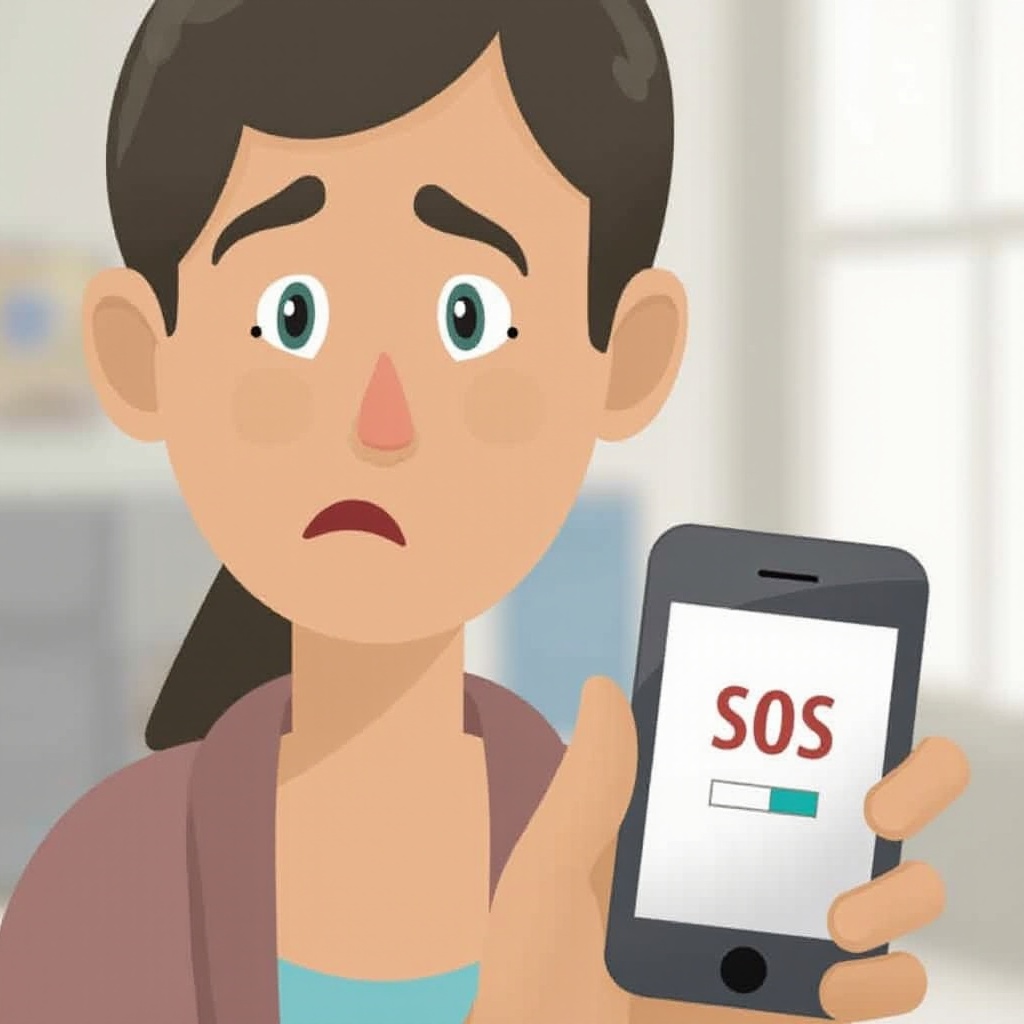
What is SOS Mode?
SOS mode is a crucial feature on smartphones that activates when the device can’t establish a standard connection with a cellular network. Instead of seeing the usual signal bars, users encounter the word ‘SOS’ or an SOS icon on the screen. This symbol signals the device’s limited functionality, where only emergency calls are possible due to network unavailability. Although variations may exist across different phone models, the principle remains the same: providing emergency access despite connectivity issues.
Knowing the basics of SOS mode assists in recognizing the times when your phone’s functionality may be restricted to emergency services and prepares you for targeted troubleshooting.
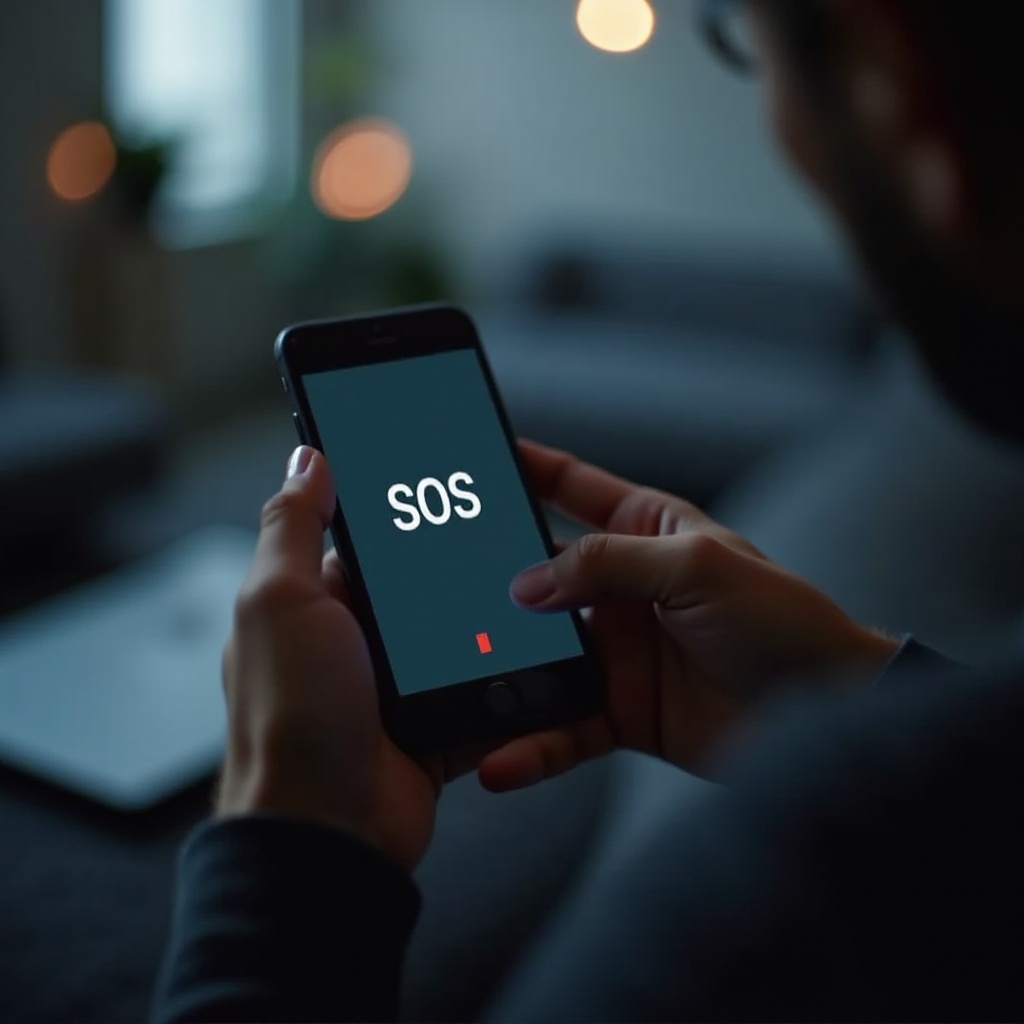
Common Causes of SOS Mode Activation
Several factors can prompt your phone to display SOS mode, leading to temporary disruptions in regular communications:
-
Network Outages and Poor Coverage Areas: In areas lacking robust network infrastructure, your phone might switch to SOS mode. Rural regions, underground spaces, or structures with thick walls often disrupt signals, leading to connectivity issues.
-
SIM Card Issues and Device Settings: The problem might be as simple as a dislodged or faulty SIM card. Additionally, incorrect or inadvertently changed device settings can also cause SOS mode to activate.
-
Software Glitches and Operating System Bugs: Sometimes, operating system updates or bugs can interfere with your phone’s network capabilities, leading to SOS mode activation. If the problem persists without any apparent external trigger, a software glitch might be the cause.
Understanding these triggers for SOS mode provides clarity and empowers you to address such connectivity disruptions with focused solutions.
Immediate Solutions to Exit SOS Mode
Once you identify the triggers, several immediate solutions can help restore your device’s connectivity:
-
Check and Adjust Network Settings: Begin by examining your phone’s network settings. Ensure ‘airplane mode’ is disabled, and review your cellular data and roaming options.
-
Restart Your Phone: A simple reboot can refresh your network connection, potentially transitioning your phone from SOS mode back to normal operation.
-
Inspect and Reseat the SIM Card: Power off your device and carefully remove the SIM card. Check for any dirt or damage, gently clean the card, and then reinsert it, ensuring proper alignment.
These quick fixes serve as an effective first response to regain connectivity, especially when minor issues are involved.
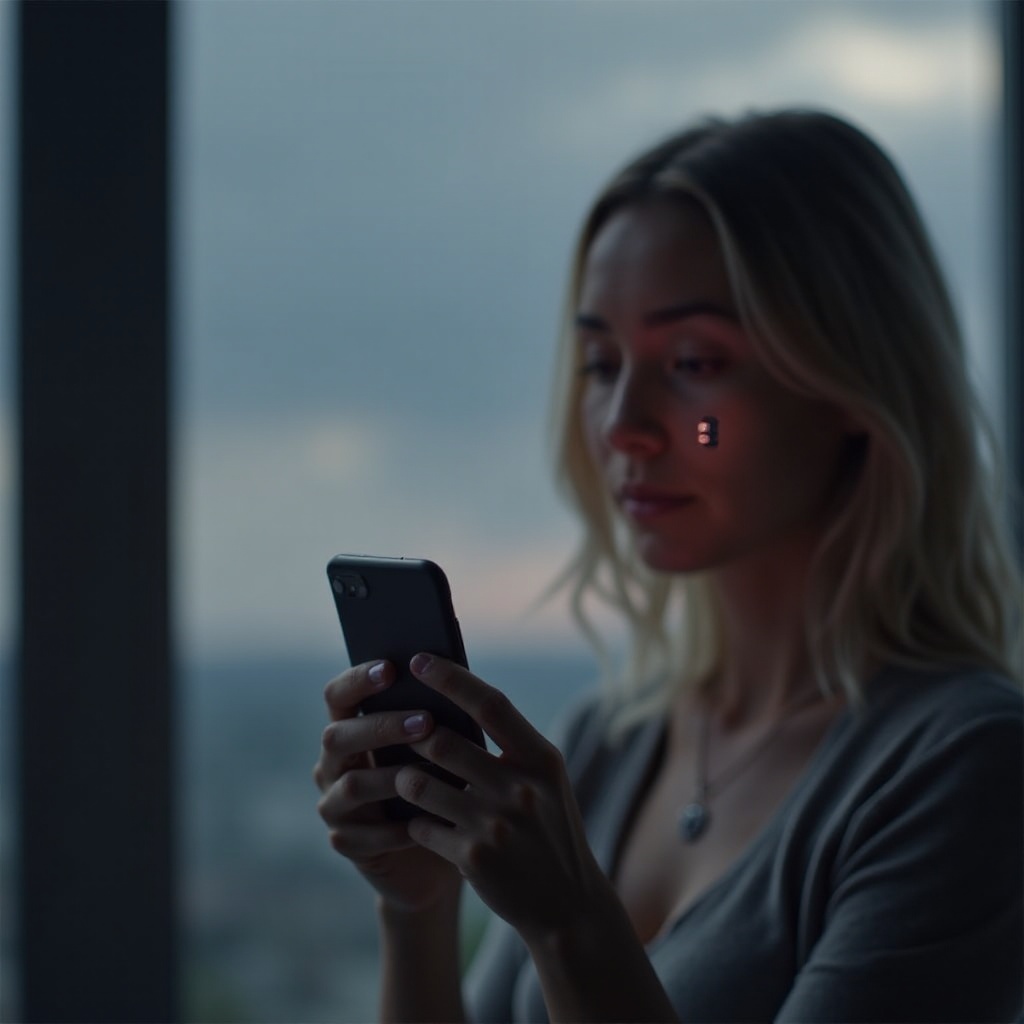
Advanced Troubleshooting Techniques
If immediate fixes are unproductive, consider exploring these more comprehensive troubleshooting strategies:
-
Update Your Phone’s Software: Ensure your device’s software is current. Manufacturers often release updates that address connectivity bugs or enhance network performance.
-
Reset Network Settings: Performing a network reset through your phone’s settings can clear obsolete configurations and resolve persistent connection issues.
-
Seek Professional Help: Should your efforts prove ineffective, consult a service provider’s technician or a professional to inspect your phone for potential hardware problems, including those that may cause SOS mode activation.
Implementing these advanced techniques allows for a deeper investigation into persistent network issues, helping ensure total connectivity restoration.
Preventing Future Occurrences of SOS Mode
Avoiding SOS mode in the future involves proactive measures and regular maintenance:
-
Regular Device Maintenance Tips: Regularly clean your phone, including the SIM card slot, and ensure all parts are secured. Schedule software and application updates to prevent conflicts.
-
Monitor Network Coverage and Providers: Evaluate network providers based on coverage maps and user feedback in your locale. Sometimes, switching providers can minimize frequent SOS disruptions, enhancing connectivity reliability.
-
Be Cautious with New Software Updates: Pay attention to update notes and user feedback, often waiting before installing recent updates known for connectivity issues.
Being prepared with these preventive measures ensures consistent connections and enhances your phone’s reliability, mitigating future SOS mode triggers.
Conclusion
Comprehending your phone’s network capability and potential SOS mode triggers equips you with tailored strategies to maintain strong connectivity. By swiftly handling disruptions, you ensure seamless communication while protecting your device against unexpected network challenges.
Frequently Asked Questions
What does it mean when my phone is stuck in SOS mode?
It indicates your phone cannot connect to its usual network and is restricted to emergency calls only, often due to network or hardware issues.
Can a bad SIM card cause SOS mode?
Yes, a damaged or improperly inserted SIM card can prevent your phone from connecting to the network, leading to SOS mode activation.
How can I improve signal strength in low coverage areas?
Use a signal booster, switch to a provider with better coverage, or position yourself in open areas to enhance signal reception.