Introduction
Determining the Linux distribution running on your HP laptop is crucial for system management, troubleshooting, and software installation. Each distribution, such as Ubuntu, Fedora, or Debian, comes with unique features and package managers. This guide will walk you through identifying your Linux distribution using both graphical interface methods and terminal commands.
Understanding which Linux version you’re using not only helps in keeping the system updated but also ensures you are following the correct protocol for software installations and troubleshooting. This knowledge is essential for both novice and experienced users. Let’s dive in and find out the Linux distribution on your HP laptop.
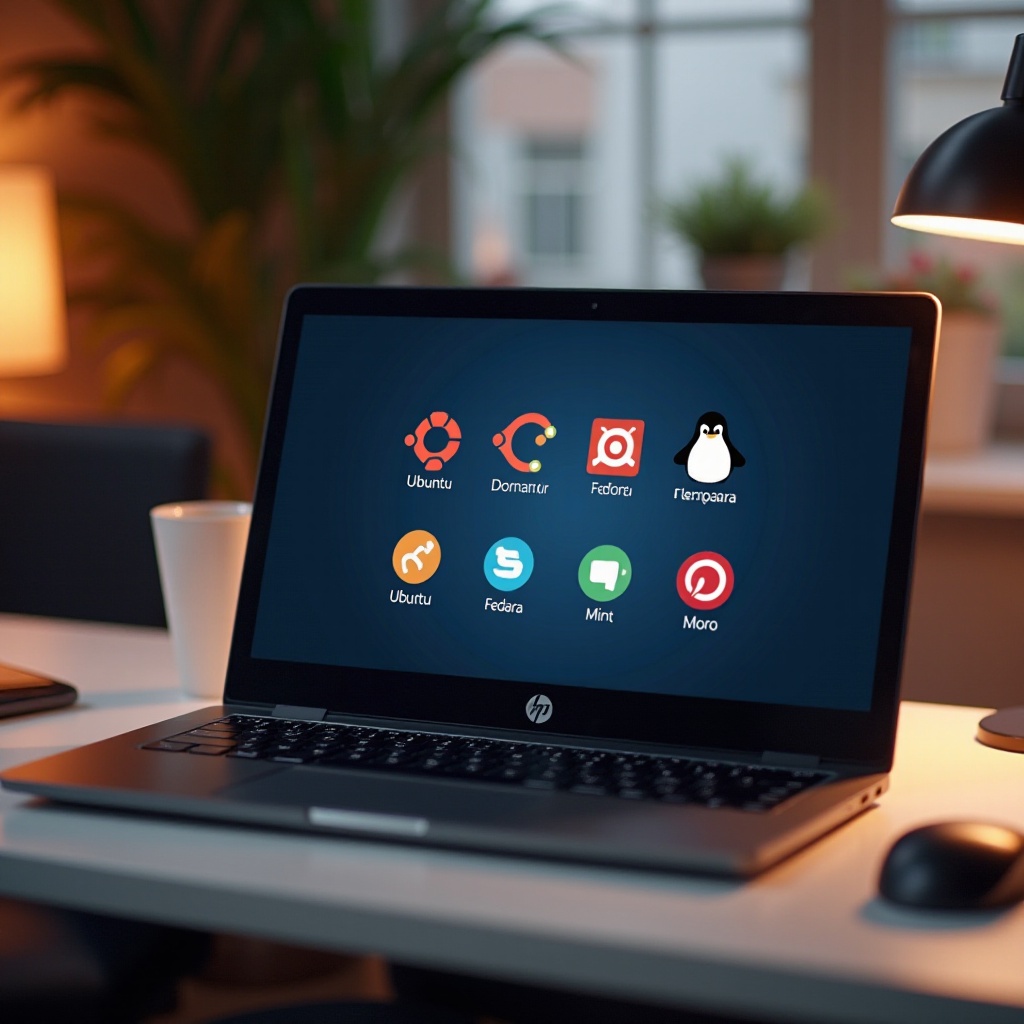
Why Knowing Your Linux Distribution Matters
Knowing the exact Linux distribution on your HP laptop is more than just a piece of technical trivia. It is fundamental for effective system maintenance and optimal performance. Here’s why:
- Compatibility: Different distributions support various software packages. Knowing your distribution ensures compatibility when installing new software or drivers.
- Troubleshooting: Understanding your distribution helps in following appropriate troubleshooting advice specific to that version. Community forums and official documentation can guide you better if you know your distribution.
- Security: Linux distributions vary in how they handle security updates. Knowing your distribution helps you apply the correct security patches promptly.
- System Administration: If you are a system administrator, knowing the distribution streamlines managing multiple machines, automating tasks, and ensuring system consistency.
With a clear understanding of why this information is essential, let’s explore the graphical user interface methods through which you can identify the Linux distribution on your HP laptop.
Identifying the Linux Distribution Using Graphical Interface
If you prefer graphical user interfaces (GUI) over terminal commands, several methods can help identify your Linux distribution.
- Check System Settings:
- Go to the ‘Settings’ or ‘System’ menu.
- Look for an option labeled ‘About’, ‘Details’, or similar.
-
This section often displays the Linux distribution and version.
-
System Information Applications:
- Many distributions come with pre-installed system information tools such as ‘System Monitor’, ‘HardInfo’, or ‘Neofetch.
- Open these applications via the application menu.
-
Look for the ‘System’ tab which typically lists the distribution and version.
-
Login Screen:
- Sometimes, the login screen provides information about the system environment and distribution.
- Restart your laptop and check the login screen for any pertinent details regarding the installed Linux distribution.
These GUI-based methods offer a straightforward way to identify the Linux distribution on your HP laptop without delving into the terminal. However, if you are more comfortable with using the terminal, let’s move on to some terminal commands that provide precise information.
Using Terminal Commands to Identify Your Linux Distribution
For users comfortable with the command line, terminal commands provide a quick and precise way to determine the Linux distribution of your HP laptop.
Basic Commands
- lsb_release -a:
- Open the terminal using
Ctrl + Alt + T. - Type
lsb_release -aand pressEnter. -
The output will display the distributor ID, description, release, and codename.
-
cat /etc/os-release:
- Type
cat /etc/os-releaseand pressEnter. -
This command prints detailed information about your distribution, including name and version.
-
hostnamectl:
- Type
hostnamectland pressEnter. - This command provides system information including the Operating System details.
Advanced Commands
For a more in-depth analysis, advanced users can leverage additional system files:
- cat /etc/*release:
-
This command aggregates information from all files in the /etc directory that contain release data.
-
uname -a (Kernel Information):
-
Though primarily used for kernel information,
uname -acan sometimes provide insights into the distribution. -
grep ‘PRETTY_NAME’ /etc/os-release:
- This command filters out the specific line containing the distribution’s human-readable name.
By employing these terminal commands, you can accurately identify the Linux distribution on your HP laptop, aiding in system management and troubleshooting.
In addition to knowing your Linux distribution, understanding the kernel version in your system is also essential.
Checking the Linux Kernel Version and Its Importance
Understanding the kernel version in your Linux system is as crucial as knowing the distribution itself. The kernel manages hardware, executes processes, and ensures system security.
To check the kernel version:
– Open terminal.
– Type uname -r and press Enter.
– It outputs the kernel version in use.
Why is this important? Different kernels contain various features, bug fixes, and security patches. Knowledge of your kernel version ensures compatibility with software and effective troubleshooting of hardware issues.
For an even more comprehensive understanding, let’s look at how you can identify your Linux distribution by cross-verifying with system package managers.

Cross-Verifying with System Package Managers
Different distributions use different package managers. Cross-verifying through these tools can also identify your Linux distribution.
- APT (Debian-based):
-
Type
apt-cache policyin the terminal. If it returns a list of repositories, you are on a Debian-based system like Ubuntu or Mint. -
YUM/DNF (Red Hat-based):
-
Type
yum infoordnf info. If it executes successfully, your system is likely Red Hat, Fedora, or CentOS. -
Zypper (SUSE-based):
- Type
zypper info. A successful result indicates a SUSE distribution.
By identifying the package manager, you further verify the Linux distribution on your HP laptop, ensuring accurate system management.

Conclusion
Identifying the Linux distribution on your HP laptop is essential for effective system management and troubleshooting. Whether you use graphical tools or terminal commands, knowing your distribution helps in maintaining compatibility, security, and overall system health. Utilize these methods to keep your Linux environment running smoothly.
Frequently Asked Questions
How can I find more detailed information about my Linux distribution?
You can use terminal commands like ‘cat /etc/os-release’ and ‘lsb_release -a’ for detailed information. System information tools like ‘Neofetch’ can also provide comprehensive insights.
Why is the Linux kernel version important?
The kernel version manages hardware directly, affects system performance, and ensures security. Knowing your kernel version helps in troubleshooting and ensuring software compatibility.
Can I change my Linux distribution on my HP laptop?
Yes, you can change your Linux distribution by creating a live USB installer of the new distribution and following the installation instructions. Ensure you backup your data before proceeding.