Introduction
Finding your MacBook’s model number or SKU (Stock Keeping Unit) is crucial for performing various tasks, such as troubleshooting, purchasing compatible accessories, or selling your device. Knowing precisely where to locate this information can save time and prevent frustration. This guide provides step-by-step methods to find your MacBook model and SKU effortlessly. Whether you’re new to MacBooks or a seasoned user, this comprehensive guide will help you identify the model and SKU without any hassle.

Understanding the Importance of MacBook Models and SKUs
MacBook models and SKUs serve essential roles in the Apple ecosystem, providing critical information about the specifications, compatibility, and support options for your device. When contacting Apple Support for help, you will often be asked for your MacBook model or SKU. Additionally, these identifiers are vital when you need to buy the right accessories or replacement parts for your MacBook. By understanding and locating this information, you can ensure that you receive the correct support and accessories tailored specifically to your MacBook.
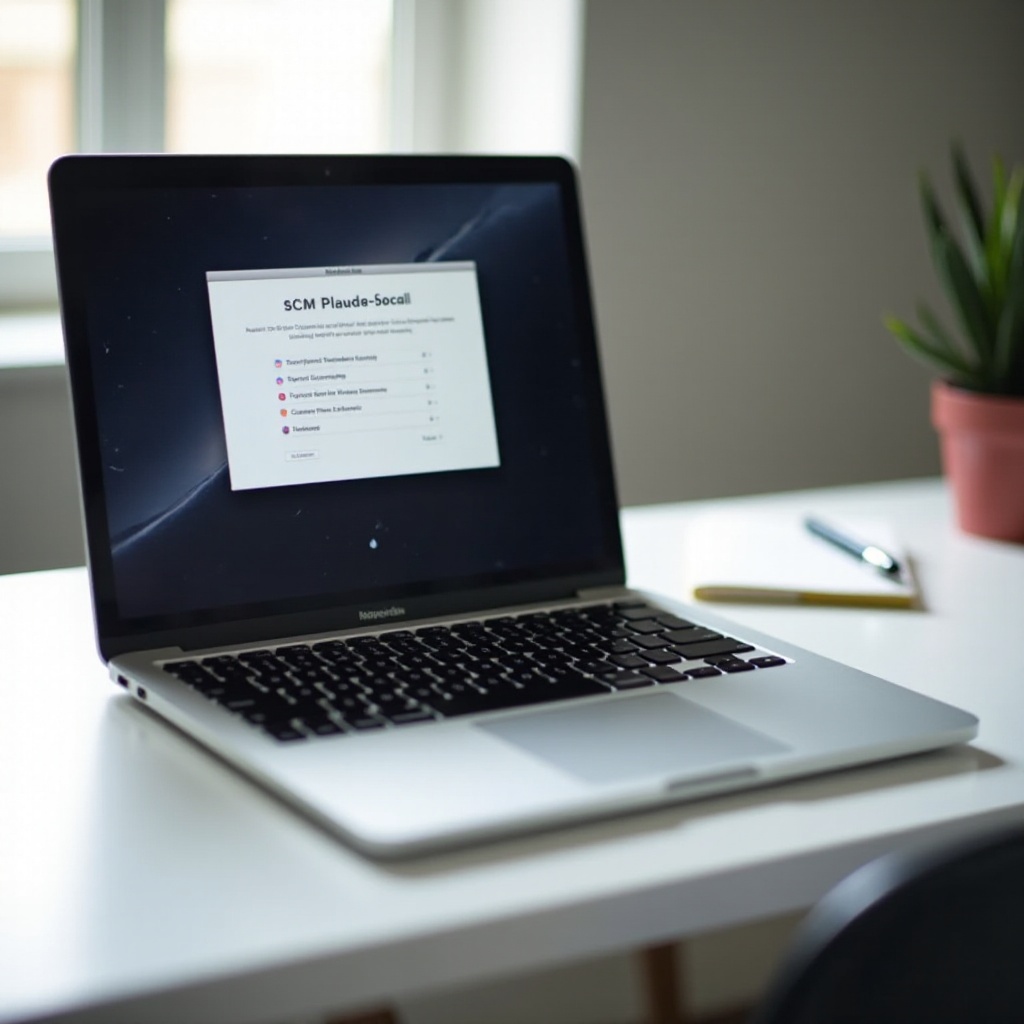
What is a MacBook Model?
A MacBook model refers to the specific version and configuration of the MacBook you own. Models are often identified by a unique set of alphanumeric characters, typically starting with the letter ‘A,’ followed by four digits (e.g., A1706). Each model number corresponds to a specific release year and hardware configuration, providing detailed insights into the features and specifications of your device.
Knowing your MacBook model is crucial when seeking technical support, software updates, or hardware repairs. For instance, the MacBook Pro 13-inch from 2020 will have different hardware components and configurations compared to the MacBook Pro 13-inch from 2018. Thus, the model number helps to avoid any ambiguity and ensures you get accurate support.
Methods to Find Your MacBook Model
Checking the Bottom of Your MacBook
One of the simplest ways to find your MacBook model is by physically examining your device:
1. Flip your MacBook over so you can see the bottom case.
2. Look for the fine print text near the hinge.
3. You will find a model number typically prefixed with ‘A’.
Using ‘About This Mac’ in macOS
Another reliable method to find your MacBook model is through macOS itself:
1. Click on the Apple logo in the top-left corner of your screen.
2. Select ‘About This Mac’ from the drop-down menu.
3. The window that appears will display your MacBook’s model name and release year.
Locating the Model on the Original Packaging
If you still have your MacBook’s original packaging:
1. Retrieve the original box your MacBook came in.
2. Look for the label on the side or back of the packaging.
3. The model number will be listed on this label along with other specifications.
Methods to Find Your MacBook SKU
Just as knowing your model is essential, finding the SKU is equally important for various reasons.
What You Need to Know Before Finding the SKU
The SKU offers a detailed breakdown of your MacBook’s configuration, including the hardware specifications, color, and storage capacity. This identifier can be particularly useful when verifying the exact model of your MacBook for repairs or reselling purposes.
Locating the SKU in the Original Packaging
When you have the original packaging of your MacBook:
1. Inspect the original box your MacBook came in.
2. Check for a sticker or label that provides detailed information.
3. The SKU will be listed with details such as storage, RAM, and color.
Using Apple’s Support Website
If you don’t have the original packaging:
1. Navigate to the Apple Support website.
2. Enter the serial number of your MacBook, which can be found using ‘About This Mac.
3. Apple’s website will provide detailed information, including the SKU, once the serial number is entered.

Additional Tips and Resources
Using Third-Party Tools and Services
Various third-party tools and websites can assist you:
1. Websites like MacTracker can provide detailed information about your MacBook just by entering the serial number.
2. These resources offer extensive databases and historical data on various MacBook models.
Contacting Apple Support
If you encounter difficulties:
1. Contact Apple Support directly.
2. Provide them with the serial number of your MacBook.
3. Apple Support can help you locate your model and SKU.
Conclusion
Finding your MacBook model and SKU is essential for various reasons, ranging from technical support to purchasing compatible accessories. By following the steps outlined in this guide, you can quickly locate this crucial information. Whether checking the bottom of your MacBook, using macOS features, or referring to original packaging, these methods ensure you will always have your MacBook details at your fingertips. Understanding these identifiers provides valuable insights and aids you in making informed decisions regarding your device.
Frequently Asked Questions
Can I find my MacBook model number online?
Yes, you can find your MacBook model number online. By visiting the Apple Support website and entering your MacBook’s serial number, Apple will provide detailed information about your model.
Why is the SKU important when purchasing accessories?
The SKU ensures that you purchase accessories that are fully compatible with your specific MacBook model, including hardware configurations, color, and storage capacity.
What should I do if I still can’t find my MacBook’s model or SKU?
If you still cannot find your MacBook’s model or SKU, contact Apple Support for assistance. Providing them with your MacBook’s serial number will help them retrieve the necessary details.