How to Unblock Games on School Chromebook: Step-by-Step Solutions
Introduction
Many students enjoy playing games during their free time, but school Chromebooks often come with restrictions that prevent this. If you’ve been wondering how to unblock games on a school Chromebook, you’re in the right place. This blog post will explore various step-by-step solutions designed to help you bypass these limitations. Whether you’re looking to use VPNs, proxy servers, browser extensions, or even more advanced methods, we’ve got you covered. Let’s dive in and unlock endless gaming possibilities while staying ethical and safe.

Overview of School Chromebook Restrictions
School Chromebooks are typically configured with administrative controls to ensure students remain focused on their studies and stay safe online. These restrictions can block access to gaming websites, social media platforms, and other non-educational content. Schools implement this through network filtering, browser settings, and device management software.
These Chromebook restrictions are designed to help students stay productive, but sometimes they can feel overly limiting. For instance, during lunch breaks or free periods, students may want to relax by playing their favorite games. Understanding these restrictions is the first step toward finding viable methods to bypass them without compromising security or breaking any rules.

Methods to Unblock Games on School Chromebook
Navigating around these restrictions may seem challenging, but it’s not impossible. Here, we discuss several effective methods to help you unblock games on your school Chromebook.
Using VPNs
A Virtual Private Network (VPN) is one of the most reliable ways to bypass web restrictions. VPNs work by masking your IP address and encrypting your internet traffic, making it difficult for network administrators to trace your online activities. Here’s how you can use a VPN to unblock games on your school Chromebook:
-
Choose a Reliable VPN Service: Check out VPN services like NordVPN, ExpressVPN, or CyberGhost. Ensure the VPN you choose has good speed and multiple server locations.
-
Install the VPN App: If possible, download the VPN app on your Chromebook via the Chrome Web Store. If an app isn’t available, you can also configure it manually using the VPN settings in Chrome OS.
-
Connect to a Server: Open the VPN app and select a server location where the gaming websites you want to access are not blocked.
-
Start Gaming: Once you’re connected, you should have no trouble accessing your favorite games.
While VPNs are effective, keep in mind that some schools may have strong firewalls that detect and block VPN traffic. Therefore, the success of this method can vary.
Proxy Servers
Proxy servers act as intermediaries between your device and the internet, allowing you to bypass restrictions and browse anonymously. Here’s a quick guide on using proxy servers:
-
Find a Trustworthy Proxy Service: Look for reliable proxy server websites like HideMyAss or KProxy.
-
Enter the Game URL: Go to the proxy website and enter the URL of the game you want to play.
-
Access the Game: Click on the ‘Go’ or ‘Enter’ button, and the proxy server will fetch the game for you, bypassing the school’s restrictions.
While proxies are easier to set up compared to VPNs, they offer less anonymity and are often slower. Use them as a quick fix or when VPNs are not an option.
Browser Extensions
Some browser extensions can help you bypass restrictions with relative ease.
-
Install Unblocking Extensions: Go to the Chrome Web Store and search for extensions like ‘Hotspot Shield’ or ‘ZenMate.
-
Enable the Extension: Once installed, enable the extension, which will reroute your internet traffic to bypass school restrictions.
-
Access Your Games: Enjoy playing games as these extensions work in the background to unblock restricted sites.
Browser extensions are user-friendly but can also be detected and disabled by school administrators.
Developer Mode and Linux Installation
For tech-savvy students, enabling Developer Mode and installing Linux can open up a host of possibilities, including unblocking restricted games.
-
Enable Developer Mode: Press Esc + Refresh + Power to initiate Developer Mode. Follow the on-screen instructions to complete the process.
-
Install Linux: Once in Developer Mode, you can install a Linux distribution using a tool like Crouton.
-
Download Games or Browsers: Using Linux, install browsers unrestrained by school restrictions or download games directly.
While this method is highly effective, it comes with risks such as voiding warranties and permanently altering the Chromebook’s software. Proceed with caution.
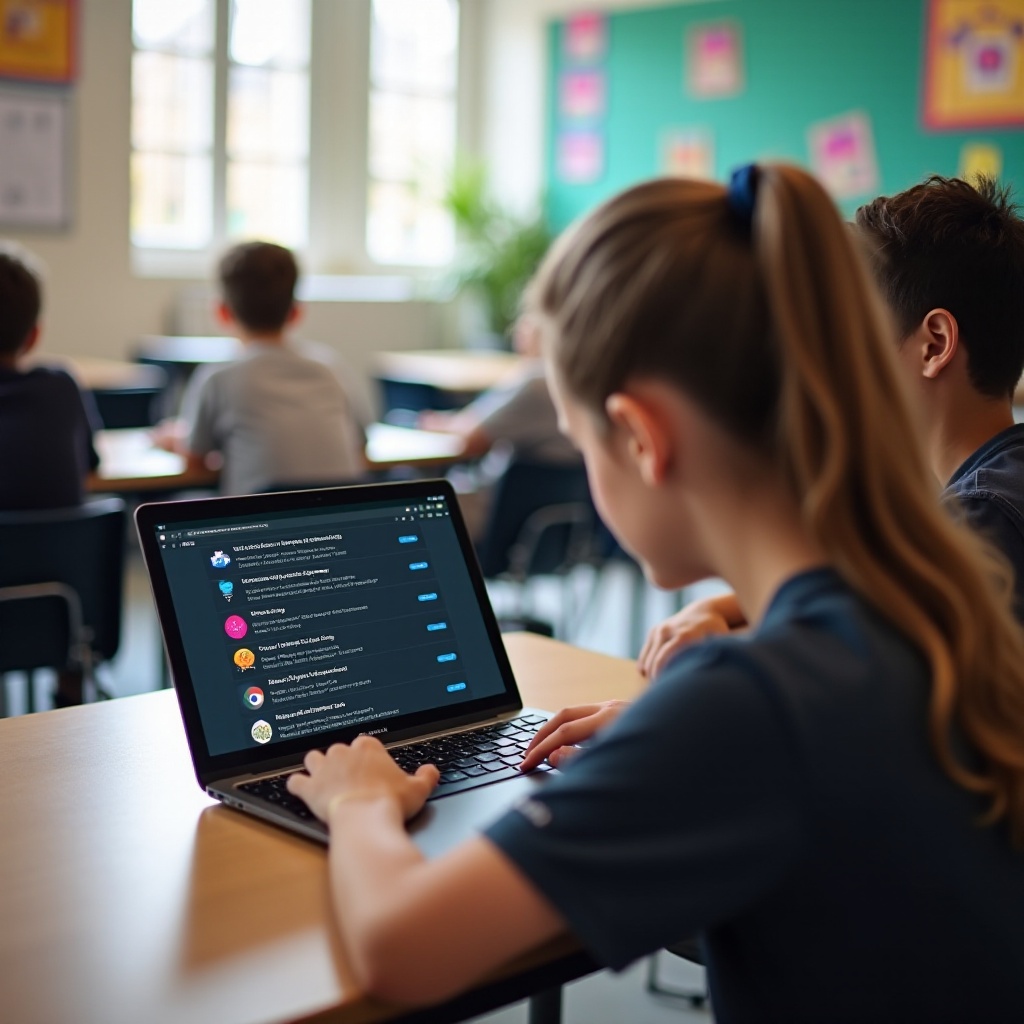
Safety and Ethical Considerations
It’s crucial to contemplate the consequences of unblocking games on your school Chromebook. While the methods listed can be effective, they can also lead to disciplinary actions if caught. Schools implement these restrictions for a reason, primarily to safeguard students and maintain a productive learning environment.
Always weigh the pros and cons and consider seeking permission from school authorities for limited access during breaks. Remember, circumventing these controls can expose you to malware, legal troubles, and other security risks.
Alternative Gaming Solutions
If unblocking games on your school Chromebook feels too risky, consider alternative solutions:
-
Mobile Games: Many games have mobile versions that you can play on your smartphone without school restrictions.
-
Educational Games: Try educational gaming websites that are often not blocked by schools. Websites like ABCmouse, Cool Math Games, and Khan Academy offer a balance of fun and learning.
-
After School Gaming: Wait until you get home to play games on a personal device, eliminating the need to bypass school restrictions.
Conclusion
Unblocking games on a school Chromebook involves various methods, each with its own set of pros and cons. Whether you use VPNs, proxy servers, browser extensions, or more advanced options like Developer Mode, always remember to stay safe and ethical. Consider alternative solutions to meet your gaming needs without breaking the rules.
Frequently Asked Questions
Is it legal to unblock games on school Chromebook?
Unblocking games on a school Chromebook is typically against school policies. Adhering to these rules is vital to avoid disciplinary actions.
Can using a VPN affect my Chromebook’s performance?
Using a VPN can sometimes slow down your internet speed due to the encryption process, but the extent varies depending on the VPN service used.
What are some safe and educational games for school Chromebooks?
Games like ABCmouse, Cool Math Games, and TypingClub offer educational value and are often unblocked by schools.