Introduction
Getting started with your new Lenovo laptop is an exciting journey, especially if you know exactly how to power it on and set it up correctly. This straightforward guide is designed to walk you through each essential step, from unboxing to optimizing performance. By the end, you will have a fully operational and personalized Lenovo laptop ready for use.

Preparing Your Lenovo Laptop for Startup
Before powering up your Lenovo laptop, it’s necessary to set it up for a trouble-free startup.
- Unboxing Your Lenovo Laptop: Begin by carefully removing your Lenovo laptop from its packaging. Ensure that all components, including the accessory box, are present.
- Connecting Essential Accessories: Attach peripherals like a mouse or external keyboard if needed. Getting these connected from the start allows for more comfortable setup navigation.
- Charging Your Laptop Battery: Locate your power adapter, plug it into your laptop, and connect it to a power source. A full or sufficient charge is vital to ensure uninterrupted initial setup.

Turning On Your Lenovo Laptop
Once everything is set up and charged, it’s time to turn on your laptop.
- Locating the Power Button: Find the power button, typically at the top-right corner of the keyboard or sometimes on the side of the laptop’s body.
- Understanding the Initial Boot-Up Sequence: Upon pressing the power button, the system initiates its boot-up sequence, displaying startup screens as checks are performed.
- Troubleshooting Common Startup Issues: If your laptop doesn’t start, ensure the charger is connected securely. If still unresponsive, press and hold the power button for a reset.
Configuring Your System After Turning On
After successfully powering on your laptop, proceed with system configuration.
- Setting Up Windows on Lenovo: Follow on-screen prompts to set up Windows, select your language, time zone, and sign in with a Microsoft account.
- Personalizing Your Lenovo Settings: Customize desktop settings, themes, and sounds to suit your preferences through the ‘Settings’ app.
- Installing Essential Software and Drivers: It’s crucial to update drivers from Lenovo’s website to ensure your laptop runs smoothly while accessing the latest features.
Enhancing Initial Performance
Post-setup optimization is key to getting the most from your new device.
- Updating the Operating System: Regular updates are vital for security and performance. Navigate to ‘Settings’ > ‘Update & Security’ to check for updates.
- Adjusting Power and Performance Settings: Choose suitable power settings under ‘Power & Sleep’. Opt for ‘Balanced’ or ‘Best Performance’ based on your usage patterns.
- Utilizing Lenovo Management Tools: Leverage Lenovo utilities like Lenovo Vantage, which provides an easy way to manage system health and customize additional settings for peak performance.
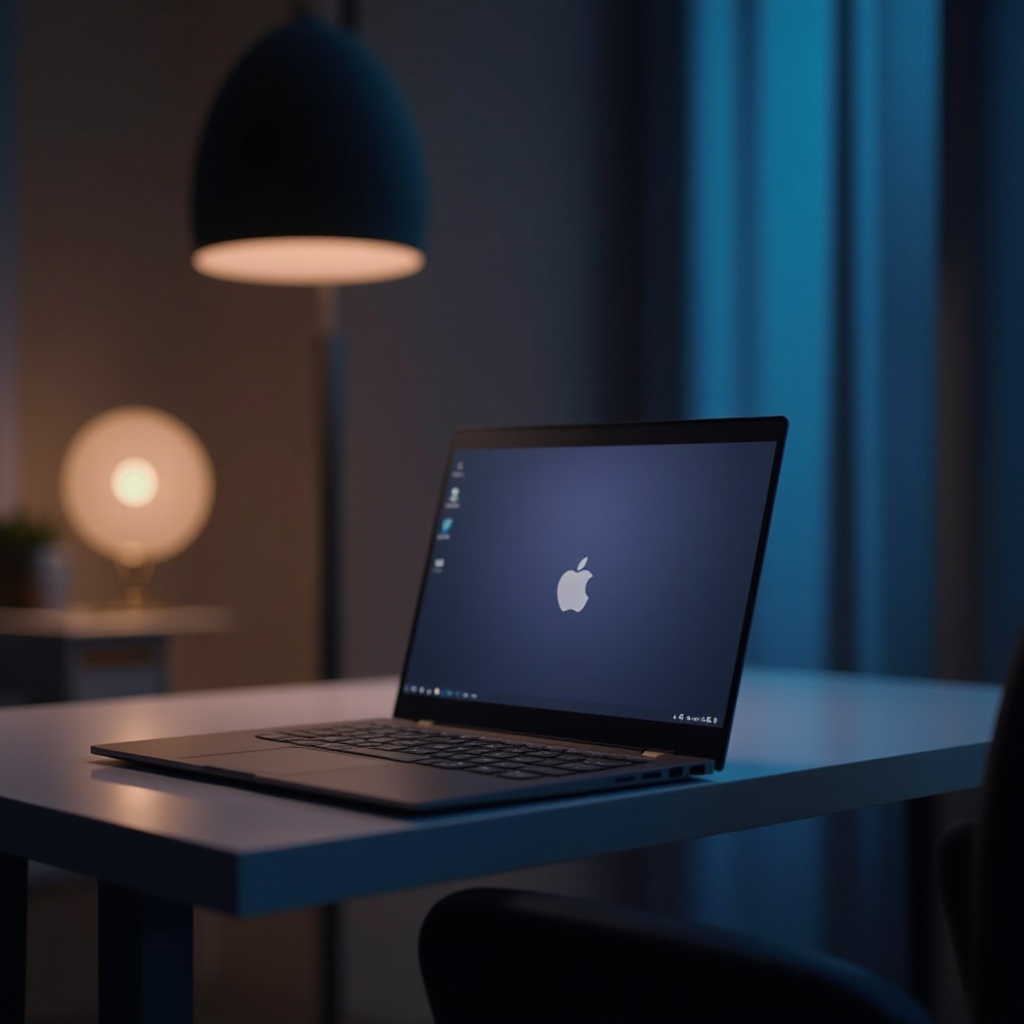
Conclusion
With these steps, setting up and navigating your new Lenovo laptop becomes a simple and painless process. Whether you’re configuring for personal or professional use, you’ve now personalized and optimized your device, ready to handle tasks with ease.
Frequently Asked Questions
How do I turn on my Lenovo laptop if it doesn’t respond?
If your laptop is unresponsive, check the power connections and battery charge. Press and hold the power button for about 10 seconds to perform a restart.
Where is the power button on Lenovo laptops located typically?
The power button is usually found on the top-right corner of the keyboard or along the side panel. Refer to your manual if unsure.
What should I do if my Lenovo laptop gets stuck during startup?
Try restarting by holding the power button. If the issue persists, boot into safe mode and troubleshoot for software conflicts or needed updates.