Introduction
Changing the password on your Acer laptop is essential for securing your personal information and maintaining overall digital security. Whether you’re preventing unauthorized access or simply updating an old password, it’s important to know how to navigate the process confidently. This guide will walk you through several methods to change the password on your Acer laptop, ensuring your data remains safe and accessible solely to you.
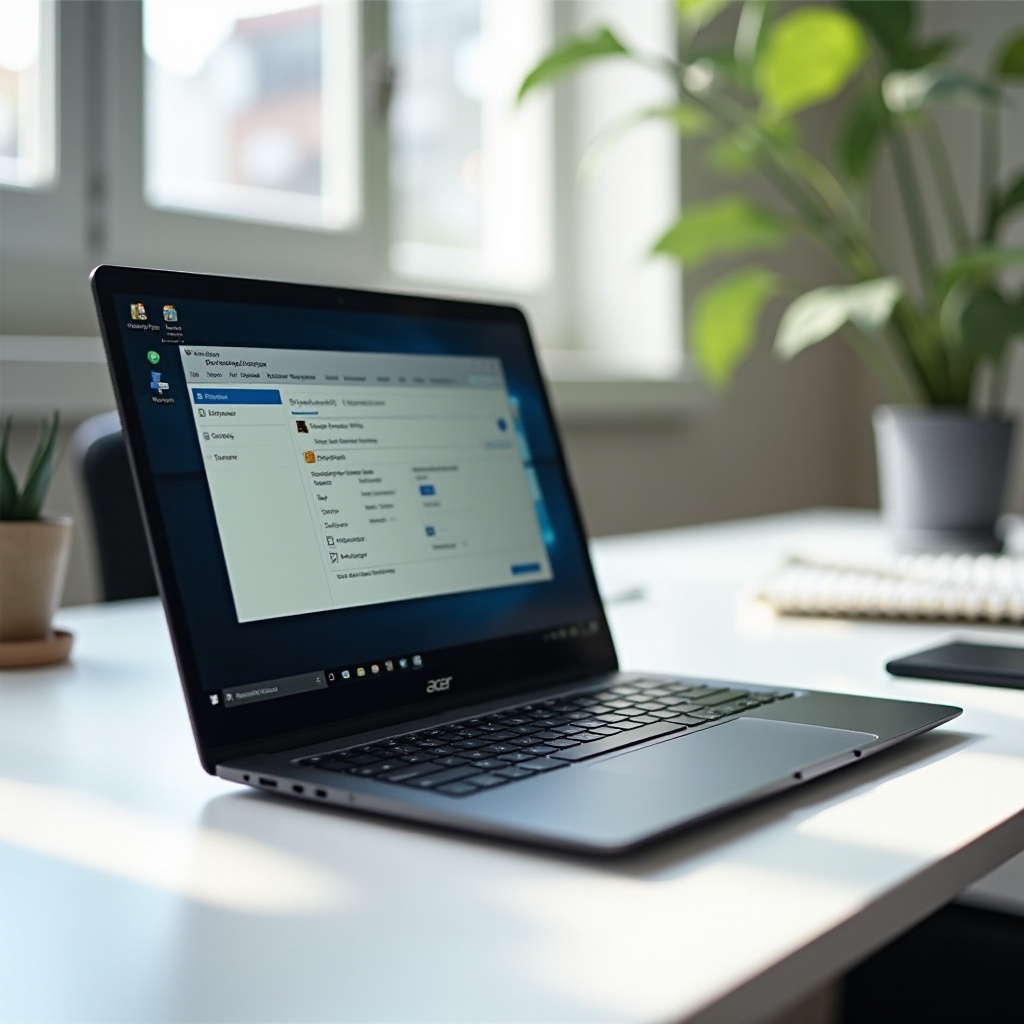
Methods to Change Your Acer Laptop Password
There are a few different methods for changing your Acer laptop password. Primarily, this involves altering your Windows User Account or your Microsoft Account password. Choosing the correct approach depends on whether you need local access security or broader access synchronization across multiple devices.
Changing Windows User Account Password
For enhanced security at the local level, updating your Windows User Account password is essential. This password governs access to your files and settings directly on your Acer laptop.
Updating Microsoft Account Password
Your Microsoft Account password impacts access across a range of services, including OneDrive and Xbox Live, offering a more interconnected security measure. Updating this can provide seamless transitions across devices when a password change is needed.
Step-by-Step Guide: Windows User Account Password
The steps to modify your Windows User Account password are similar between Windows 10 and Windows 11 but with slight variations.
For Windows 10 Users
- Click on the Start button and select ‘Settings’.
- Navigate to ‘Accounts’, then choose ‘Sign-in options’.
- Under ‘Password’, click ‘Change’.
- Follow the prompts to input your current password, and then enter your new one.
- Confirm the new password and click ‘Finish’.
For Windows 11 Users
- Open ‘Settings’ from the Start menu.
- Click on ‘Accounts’ followed by ‘Sign-in options’.
- Select ‘Change’ under the ‘Password’ section.
- Enter both your current and new passwords in the respective fields.
- Click ‘Confirm’ to finalize the change.
How to Change BIOS/UEFI Password on Acer Laptops
Adjusting your BIOS or UEFI password adds another layer of security by controlling access to your system firmware before the operating system boots. This step is significant if you’re seeking comprehensive security enhancements.
Accessing BIOS/UEFI Settings
- Restart your Acer laptop.
- As soon as the Acer logo appears, press ‘F2’ repeatedly to go to the BIOS/UEFI menu.
- Use the arrow keys to navigate to the ‘Security’ tab.
Modifying BIOS/UEFI Password Safely
- Within the Security tab, locate ‘Set Supervisor Password’ or ‘Set User Password’.
- Input your current password, followed by your new one.
- Save the changes by pressing ‘F10’, then press ‘Enter’.
Make sure you store this password in a safe place as forgetting it can complicate the recovery process.
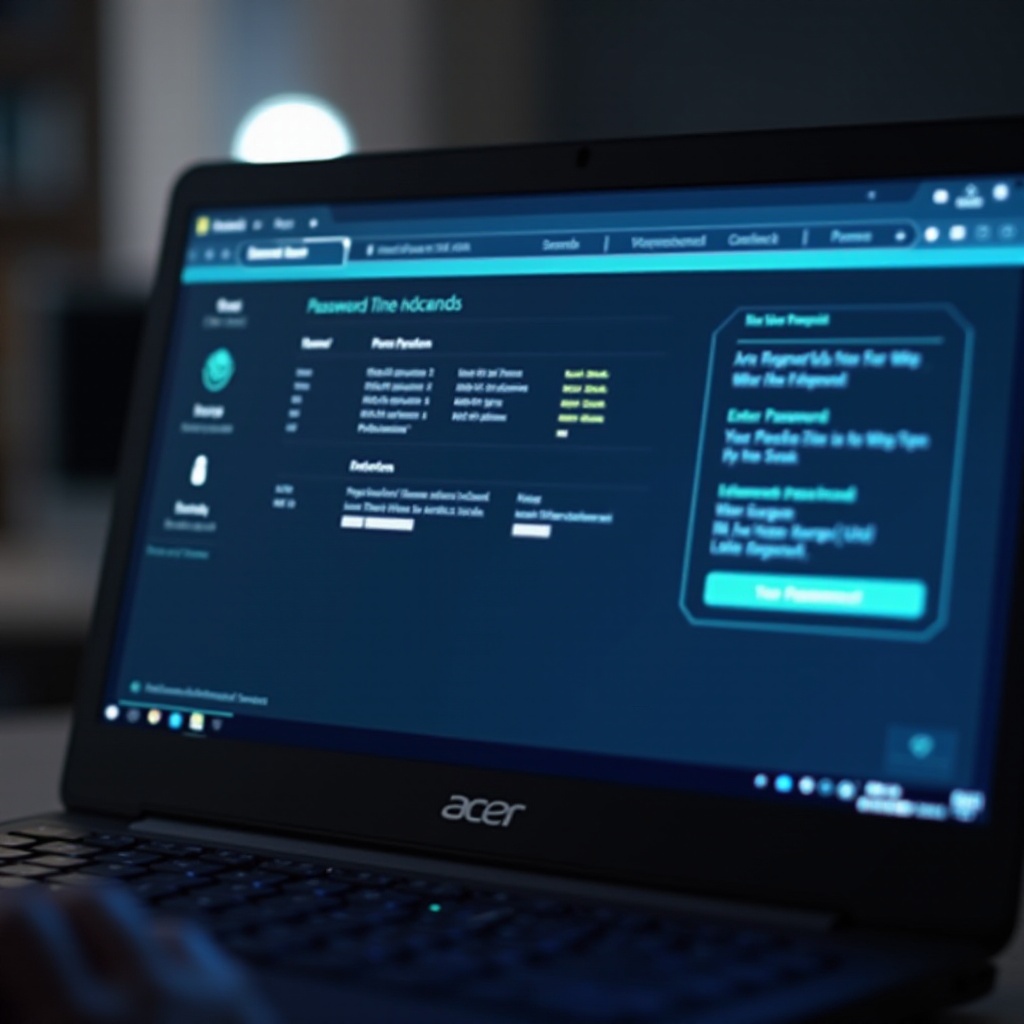
Using Acer Tools for Password Management
Acer offers specialized tools that can help manage your laptop’s security settings, including password recovery and management. These tools are handy for users who wish to streamline security processes.
Acer Care Center
Acer Care Center plays a vital role in maintaining system health, allowing users to access essential support and updates, thus facilitating easier password recovery when needed.
Acer eRecovery Management
Acer eRecovery Management provides a robust solution for system recovery, helping reset passwords if you’re locked out of your system, keeping your laptop functioning and secure.
Enhancing Security After Changing Password
After changing your password, you should implement additional security measures to ensure comprehensive protection. Enhancing these steps is crucial in maintaining the safety of your digital environment.
Two-Factor Authentication
Implementing two-factor authentication (2FA) adds an extra verification layer, significantly increasing the difficulty for unauthorized access to your system or accounts.
Additional Security Measures
- Regularly update your operating system and applications to the latest versions.
- Utilize strong, unique passwords for different accounts to prevent cross-account breaches.
- Consider using a reputable password manager to organize your passwords effectively.
Troubleshooting Common Password Issues on Acer Laptops
Encountering issues after changing your password is not uncommon, and knowing how to address these complications can keep your device properly secured and accessible.
Password Reset Options
If you find yourself locked out, consider using a password reset disk or resorting to your Microsoft Account’s recovery process to regain access without data loss.
When to Contact Support
Should persistent issues arise, or in cases of forgotten BIOS passwords, reaching out to Acer’s support team may be necessary for specialized assistance in advanced recovery processes.

Conclusion
Regularly updating your Acer laptop password is a proactive and essential step toward safeguarding your personal information. By following the steps outlined in this guide and implementing additional security measures, you ensure that your data remains protected, putting you in control of your digital security strategy.
Frequently Asked Questions
How can I reset my password if I am locked out of my Acer laptop?
You can use a password reset disk or your Microsoft Account recovery options to regain access.
Is it safe to use third-party software for password management on my Acer laptop?
Yes, but ensure the software is reputable and trusted to avoid security risks.
What are the signs that I need to update my laptop password immediately?
If you suspect unauthorized access or have used the same password across multiple accounts, consider an immediate update.