Introduction
Understanding the age of your Surface Laptop 3 can be crucial for optimal maintenance, upgrade decisions, and overall performance management. This article aims to guide you through determining the age of your laptop, recognizing signs of aging hardware, and implementing best practices for maintaining and upgrading your device.

Understanding the Release Timeline of Surface Laptop 3
The Surface Laptop 3 was officially announced by Microsoft on October 2, 2019. This generation introduced significant updates, including options for both 13.5-inch and 15-inch displays, as well as choices between Intel and AMD processors. Being aware of the official release date helps set a reference point for determining the age of your Surface Laptop 3.
These laptops, known for their sleek design and powerful performance, received positive reception on launch. The 13.5-inch model is tailored with Intel’s 10th Generation Core processors, while the 15-inch variant offers AMD Ryzen processors, making them versatile options for a range of users. If you purchased your laptop shortly after its release, it’s likely around three to four years old.
Understanding when your device was released provides a foundation for evaluating its current condition and lifespan expectations. Next, we’ll explore specific methods to determine the exact age of your Surface Laptop 3.

Methods to Determine the Age of Your Surface Laptop 3
Checking the Serial Number
The serial number of your Surface Laptop 3 contains valuable information about its manufacture date. Here’s how to find and interpret your serial number:
- Locate the Serial Number:
- On the device: Check the bottom of your Surface Laptop 3, where the serial number is usually printed.
- From the settings: Navigate to ‘Settings’ > ‘System’ > ‘About’ where you can find the serial number listed.
- Decode the Serial Number:
- Microsoft’s serial numbers often include the manufacture date within the first few characters. You can input your serial number on the Microsoft support website to get specific details about the production date.
Using Windows System Information
Windows System Information offers another method to find the age of your Surface Laptop 3. Follow these steps:
- Open System Information:
- Press ‘Windows + R’ to open the Run dialog box.
- Type ‘msinfo32’ and hit Enter.
- Find the BIOS Date:
- Look under ‘System Summary’ for the ‘BIOS Version/Date.
- The BIOS date is usually close to the manufacture date of the device.
Utilizing Microsoft’s Device Information Tool
Microsoft provides tools to check detailed information about your device, including its age. You can use the Microsoft account to find this information:
- Sign in to Your Microsoft Account:
- Visit the Microsoft Devices page and sign in with the account linked to your device.
- Check Device Information:
- Select your Surface Laptop 3 from the list of devices. You can find details about its registration date and warranty status, which gives you clues about its age.
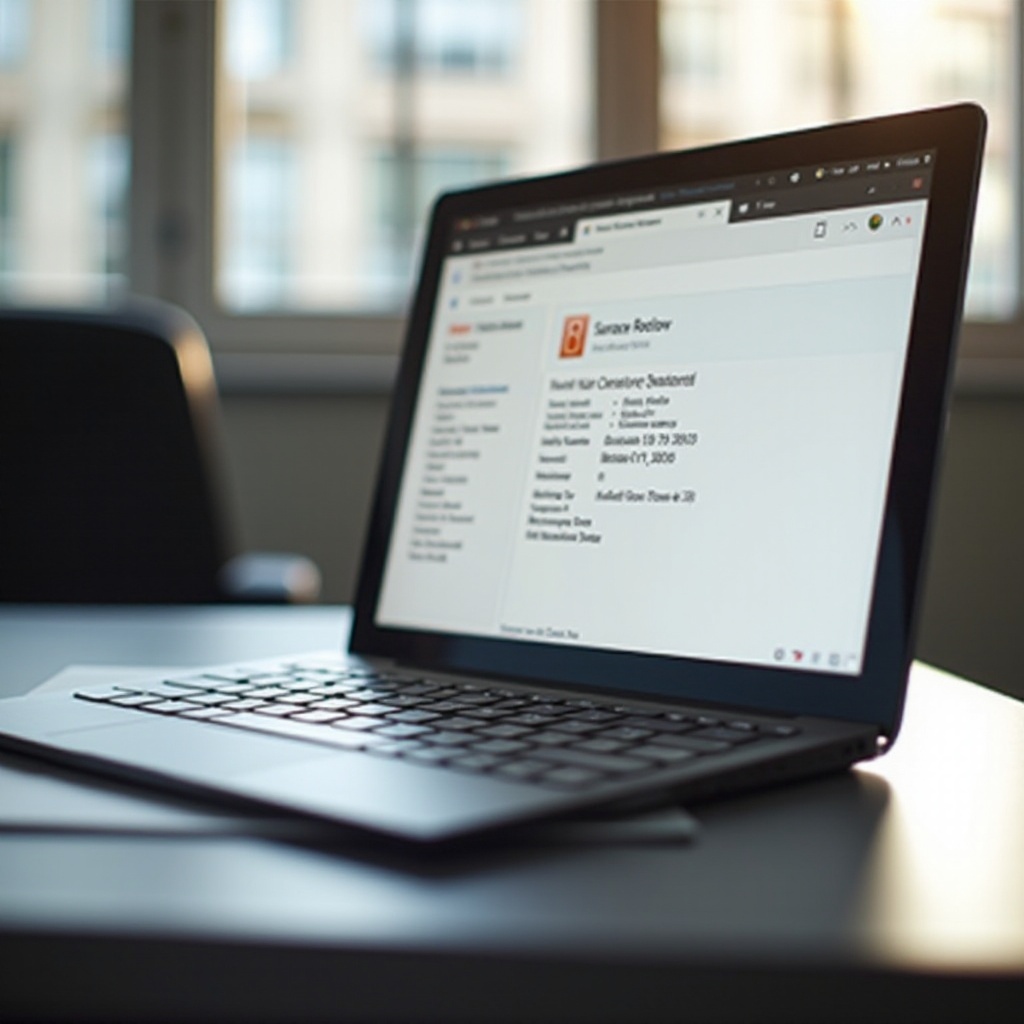
Performance and Hardware Considerations Based on Age
As your Surface Laptop 3 ages, it’s essential to recognize how its age impacts performance and what hardware signs to look out for.
Common Signs of Aging
- Battery Life Reduction:
- Over time, you might notice the battery doesn’t hold a charge as long as it used to.
- Slower Performance:
- Tasks might take longer, and the device may become less responsive.
- Storage Issues:
- Hard drives may fill up and file retrieval times can increase.
Impact on Performance
An aging Surface Laptop 3 may exhibit slower startup times, lagging applications, and more frequent system crashes. These indicators suggest that the hardware is no longer performing optimally.
Lifespan Expectations
The typical lifespan of laptops, including the Surface Laptop 3, is around three to five years. This timeframe can vary based on usage patterns, maintenance, and hardware upgrades. Regular use of demanding applications can shorten this lifespan, while minimalistic use for tasks like browsing and document editing may allow your device to last longer.
Upgrading and Maintaining an Older Surface Laptop 3
Keeping your Surface Laptop 3 in top shape involves appropriate upgrades and regular maintenance.
Recommended Hardware Upgrades
- Battery Replacement:
- If the battery life is significantly reduced, consider replacing it.
- External Storage:
- Use external drives or cloud storage solutions to manage storage limits.
- Memory Upgrades:
- Upgrading RAM can help improve performance, though this option may be limited due to the device’s design.
Best Practices for Maintenance
- Regular Cleaning:
- Keep your laptop clean to prevent overheating and dust accumulation.
- Optimize Storage:
- Regularly delete unnecessary files and use disk cleanup utilities.
- Virus Protection:
- Maintain an updated antivirus program to safeguard your system.
Software Updates and Their Importance
- Operating System Updates:
- Ensure your Windows OS is up to date to benefit from the latest security patches and features.
- Driver Updates:
- Update drivers regularly to maintain compatibility and performance.
- Application Updates:
- Keep your applications up to date for optimal performance and security.
Conclusion
Determining the age of your Surface Laptop 3 is essential for maintaining its performance and planning for future upgrades. By utilizing various methods like checking the serial number, using system information, and Microsoft’s device tools, you can accurately gauge the age of your device. Understanding how aging impacts performance and how to maintain your laptop ensures you get the most out of your Surface Laptop 3.
Frequently Asked Questions
How can I find the serial number on my Surface Laptop 3?
You can find the serial number on the bottom of your device or by navigating to ‘Settings’ > ‘System’ > ‘About.’
What should I do if my Surface Laptop 3 is over three years old?
Consider hardware upgrades such as a battery replacement, utilizing external storage, and maintaining your device with regular software updates and cleaning.
Are there any tools to check the performance health of my Surface Laptop 3?
Yes, you can use software tools from Microsoft like the Windows System Information tool, or performance monitoring applications to check the health of your laptop.