Introduction
Connecting earphones to your Samsung tablet can enhance your multimedia experience, whether you’re listening to music, watching videos, or taking calls. This guide will take you through all the steps you need to connect both wired and wireless earphones quickly and efficiently. Stay tuned to also learn how to troubleshoot common issues and get the best audio quality.

Understanding Earphone Types and Compatibility
There are primarily two types of earphones you can use with a Samsung tablet: wired and Bluetooth. Wired earphones usually come with a 3.5mm jack or a USB-C connector. Bluetooth earphones, on the other hand, connect wirelessly over Bluetooth technology.
Knowing the type of earphones you have will help you follow the correct steps for connection. Always check the specifications of your particular Samsung tablet model to ensure it supports the earphones you intend to use. Understanding these differences can save you from unnecessary frustration and help you set up your earphones more efficiently.
Connecting Wired Earphones
Now that you understand the types of earphones, let’s start with the wired ones. Wired earphones can be directly inserted into the audio jack or require an adapter if your Samsung tablet does not include a dedicated headphone jack. Connecting them right is pretty straightforward, but it is essential to ensure they are functioning correctly.
Using the 3.5mm Headphone Jack
- Locate the 3.5mm headphone jack on your Samsung tablet.
- Insert the earphone plug into the jack.
- The tablet should automatically recognize the earphones, and you can start using them immediately.
Using a USB-C to 3.5mm Adapter
- If your Samsung tablet does not have a 3.5mm headphone jack, you may need a USB-C to 3.5mm adapter.
- Connect the adapter to the USB-C port on your tablet.
- Insert the 3.5mm earphone plug into the adapter.
- The tablet will recognize the earphones, and you can start using them.
Pairing Bluetooth Earphones
Next, let’s look at how to connect Bluetooth earphones. Bluetooth earphones offer the convenience of a wireless connection, and setting them up is fairly simple. Ensure your earphones are charged, as they need enough power for the initial pairing process.
Enabling Bluetooth on Your Samsung Tablet
- Go to ‘Settings’ on your Samsung tablet.
- Navigate to ‘Connections.
- Toggle the Bluetooth switch to the ‘On’ position.
- The tablet will start searching for available Bluetooth devices.
Pairing Your Bluetooth Earphones
- Turn on your Bluetooth earphones and set them to pairing mode.
- On your Samsung tablet, you should see the name of your Bluetooth earphones in the list of available devices.
- Tap on the name of your earphones to initiate pairing.
- Follow any on-screen prompts to complete the pairing process.
Once paired, your Bluetooth earphones should connect automatically whenever they are turned on and in range.
Troubleshooting Common Connection Issues
Despite following the above steps, you may face connectivity issues. Addressing these problems involves checking a few basic settings and performing some simple troubleshooting steps.
No Sound from Earphones
- Ensure your earphones are properly connected.
- Check the volume settings on your tablet.
- Restart your tablet and try connecting the earphones again.
- Test the earphones with another device to ensure they are functioning correctly.
Issues with Bluetooth Connection
- Ensure the Bluetooth earphones are charged.
- Turn off Bluetooth on your tablet and turn it back on.
- Forget the Bluetooth device and pair it again.
- Make sure your Bluetooth earphones are within range and free from interference.
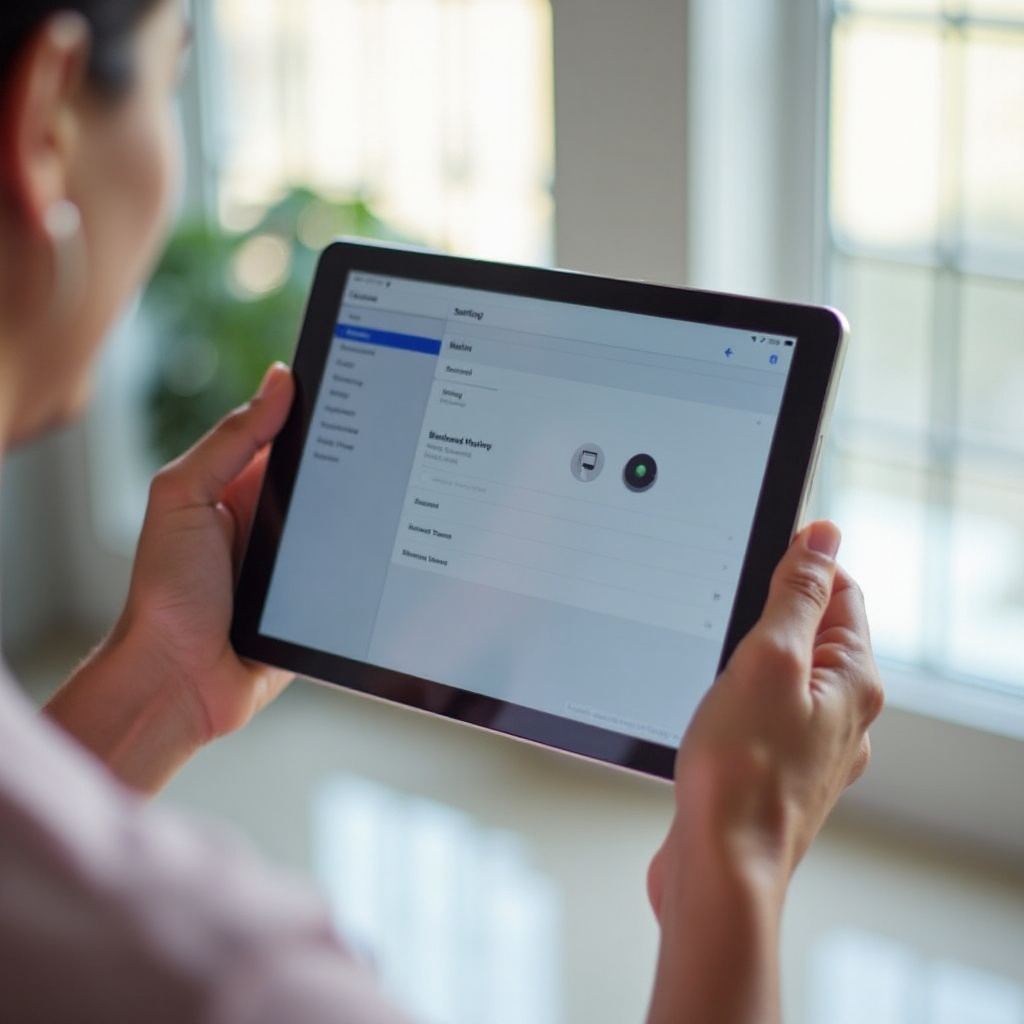
Enhancing Your Audio Experience
A flawless connection is just the start. To get the best audio quality, you can tweak some settings on your Samsung tablet. These adjustments will enable you to tailor your audio experience to your personal preference.
Adjusting Audio Settings
- Navigate to ‘Settings’ on your Samsung tablet.
- Go to ‘Sounds and Vibration.
- Adjust the volume levels and other audio settings to your preference.
Using Equalizers and Audio Tools
- Install an equalizer app from the Google Play Store if your tablet doesn’t have a built-in audio enhancement tool.
- Open the app and adjust the frequency levels as desired.
- Save your settings and enjoy enhanced audio quality.
Best Practices for Earphone Maintenance
Maintaining your earphones is just as crucial as connecting them properly. Proper care can prolong the lifespan of your earphones and ensure consistent audio quality.
- Always store your earphones in a case to prevent damage.
- Clean the earphone tips and jack regularly.
- Avoid extreme temperature conditions.
- Handle the connectors gently to avoid wear and tear.

Conclusion
Connecting earphones to your Samsung tablet is straightforward whether you’re using wired or Bluetooth options. This guide covers everything from getting started to troubleshooting common issues, ensuring you have an optimal audio experience. Following best practices for maintenance can also prolong the life of your earphones.
Frequently Asked Questions
Why are my earphones not working on my Samsung tablet?
Ensure the earphones are connected properly, check the volume settings, and test the earphones with another device.
How do I reset the Bluetooth connection on my Samsung tablet?
Go to ‘Settings,’ navigate to ‘Connections,’ and turn off Bluetooth. Turn it back on and try pairing again.
Can I use any type of earphones with my Samsung tablet?
Most standard earphones work with Samsung tablets, but compatibility may vary based on the connection type (3.5mm, USB-C, Bluetooth).